This is a new topic in 12.03.
This is a new topic in 12.04.
Content highlighted in yellow is new in 12.03.
Content highlighted in blue is new in 12.04.
Vehicle Classification
The Vehicle Classification screen contains lists of vehicle classifications per company. On this screen, you can add, edit and delete vehicle classifications. Vehicle classifications are used by claimants when adding vehicles and by setup users when setting up vehicle-based expense types and policies.
If you only wish to use distance rates, it is only necessary to add one vehicle classification (named for example "All Vehicles"). If you wish to use advisory rates, you will need to add a classification for each different type of vehicle.
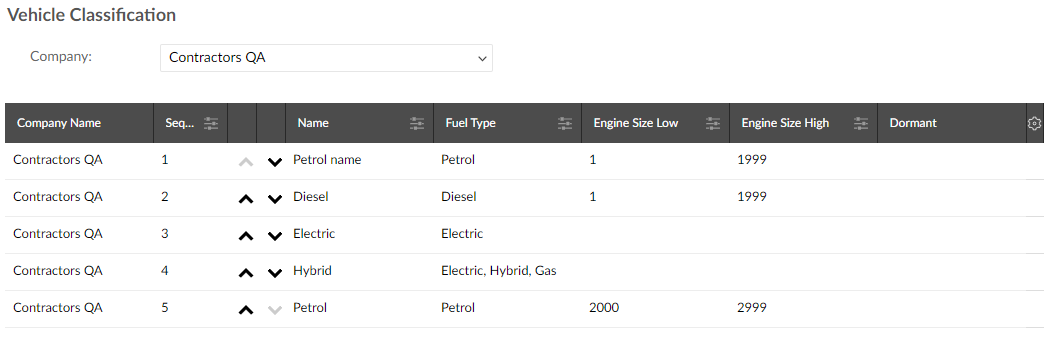
You can select a company from the company filter above the grid to view classifications for that company or select the blank option in the filter to view classifications for all companies. You can reorder the classifications in each grid by clicking the up and down arrows.
Adding a Vehicle Classification
-
Right-click within the grid, or left-click a classification and click the menu icon
 , then click Add New. This opens the Vehicle Classification Entry window.
, then click Add New. This opens the Vehicle Classification Entry window.
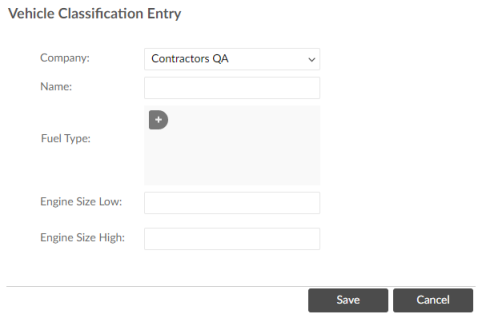
-
Complete the fields as follows:
|
Company |
Select a company from the drop-down. Every classification is specific to a company; you cannot choose the blank option. |
|
Name |
Enter a name for the classification. This field is mandatory. |
|
Fuel Type |
Click the |
|
Engine Size Low |
Optionally enter a minimum engine size for this classification. |
|
Engine Size High |
Optionally enter a maximum engine size for this classification. |
-
Click
 to save the classification.
to save the classification.
Editing a Vehicle Classification
-
Right-click the classification you wish to edit, or left-click the classification and click the menu icon
 , then click Edit. This opens the Vehicle Classification Entry window for that classification.
, then click Edit. This opens the Vehicle Classification Entry window for that classification. -
Edit the fields as necessary.
There is one extra option when editing a classification compared to adding a new one: the dormant setting. Tick the Dormant tick box to set this classification to dormant. Dormant classifications are not available for users to select when adding vehicles or expense types, and vehicles with dormant classifications cannot be selected when creating a mileage claim. To reactivate a dormant classification, right-click it in the Vehicle Classifications grid and select Activate.
-
Click
 to save the classification.
to save the classification.
Deleting a Vehicle Classification
Classifications which are not being used by any expense types can be deleted. If you attempt to delete a classification which is in use, you will receive an error message offering the option to make it dormant instead.
-
Right-click click the classification you wish to delete, or left-click the classification and click the menu icon
 , then click Delete. You will receive a warning message asking if you are sure.
, then click Delete. You will receive a warning message asking if you are sure.
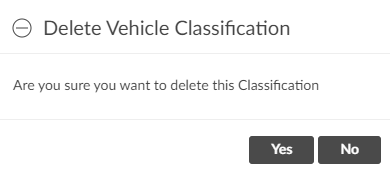
-
Click
 to delete the classification.
to delete the classification.
 button to open the drop-down, then select a fuel type. You can select multiple fuel types per classification if necessary.
button to open the drop-down, then select a fuel type. You can select multiple fuel types per classification if necessary.